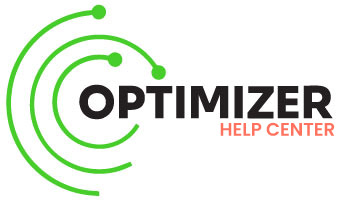Getting Started with Optimizer
Optimizer is a WordPress plugin developed to work right out of the box after the initial activation for 70% of sites. However it is possible that some additional settings must be activated/deactivated in order to achieve the desired results or troubleshot on some sites.
Requirements
- WordPress 4.5 or higher.
- PHP 7.1 or higher.
- Browser (Google Chrome, Safari, Firefox, IE).
Install
You can begin installing Optimizer by visiting the admin panel of your website and going to Plugins>Add New from the you can browse and find the archive you downloaded after you finalized your order on our website
Once you have installed and activated the plugin on your site, you’ll see the Optimizer tab in your admin panel.
![]()
Setup
Once Optimizer is installed you can use the setup wizard to complete the process.
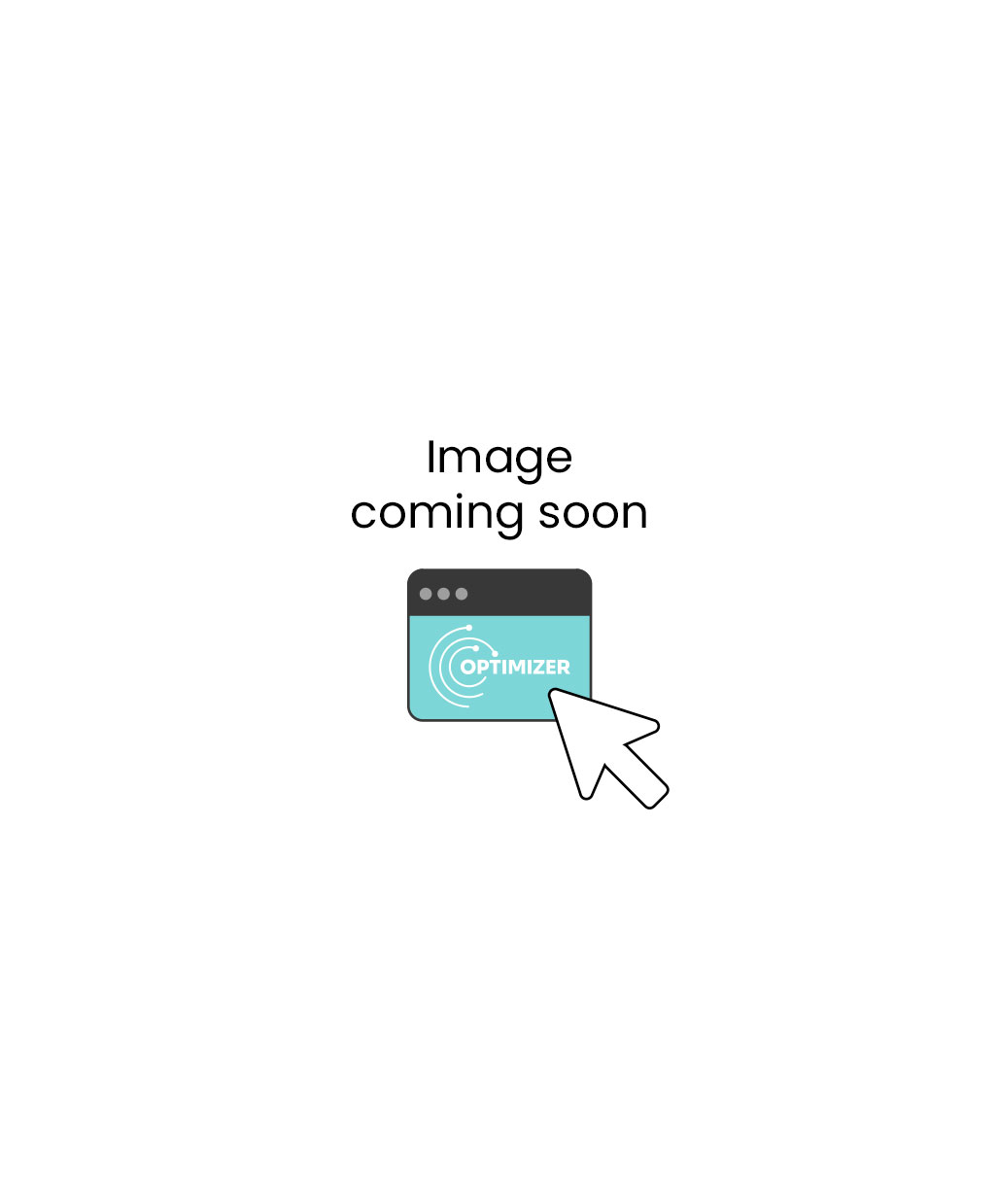
If you encounter any issues during the setup wizard, please take care of them before you continue.
Up and Running
Once the setup wizard is finalized Optimizer will begin caching your site.
From this point everything will happen automatically with the plugins default settings.
Caching and Optimization take time
Don’t go running tests right away, monitor the optimization status so you know when everything is ready.
Depending on the size of your site and hosting service, Optimizer will need to cache everything before you can run speed or score tests and get proper results. The optimization process depends on the content size and your server speed. Proper caching requires proper CPU resources, it is possible you might need to upgrade your hosting service to get the best or better results for your site.
When to flush/update the cache
You will only need to manually revalidate or clean the cache if theres a major change in the site that you need to see right away.
In all other cases Optimizer will update your content automatically.