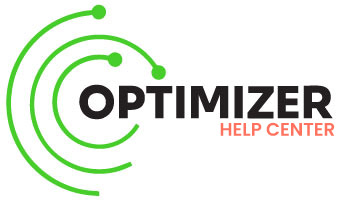Cache Revalidation Settings
These are the most important settings for caching your content and where you need to start from.
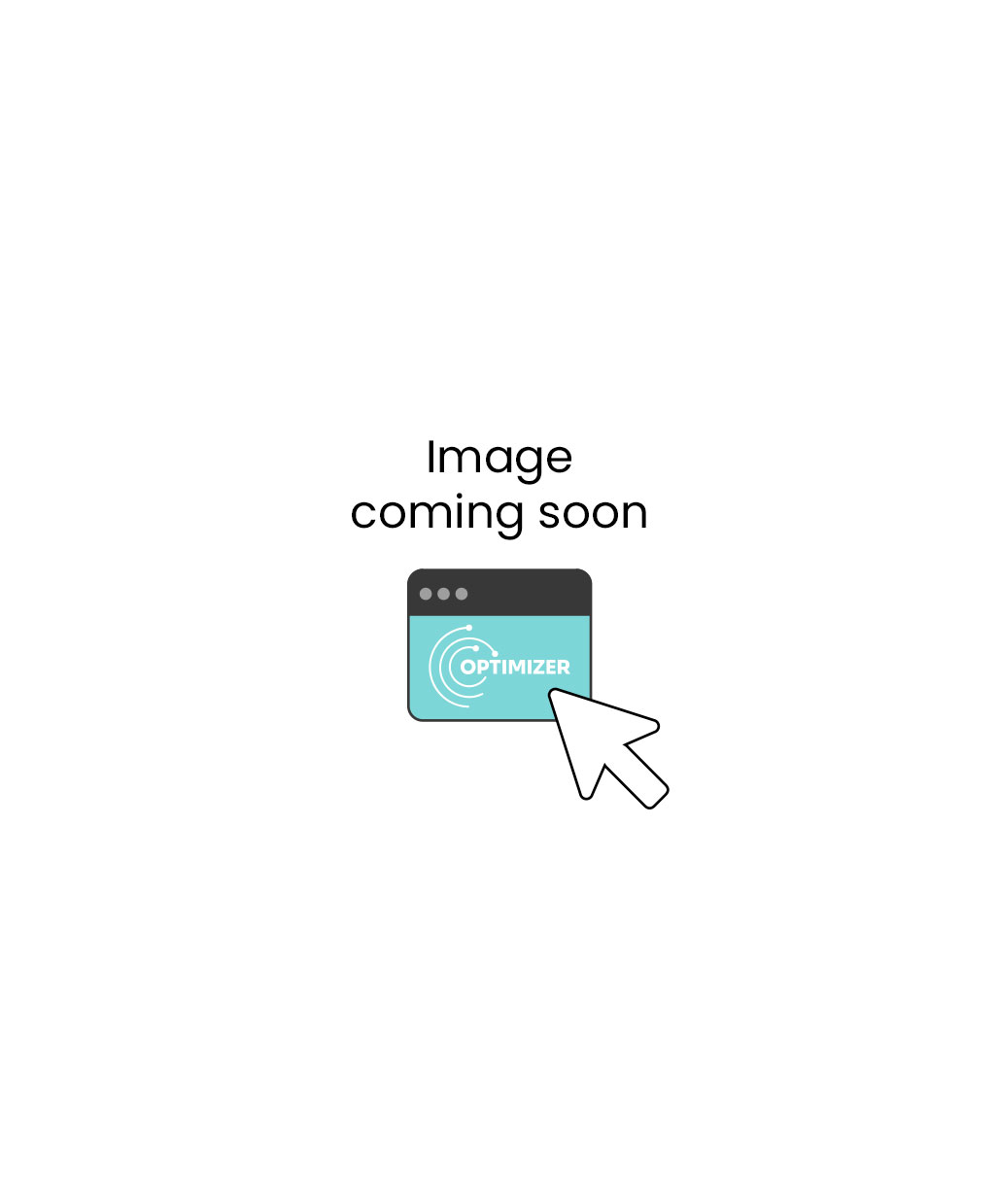
General
Lazy revalidation
Updating the content in the background without being noticed or interrupting users and search engines, while maintaining maximum speed performance of the pages. Relevant for Google checking pages for speed in the Search Console.
Temporary cache not optimized content after forced revalidation
When updating, users are presented the previous version of the page from the cache, this setting allows you to immediately display the current content, but for now temporarily without optimization. It’s useful when you need to display changes immediately on the site, but optimization takes to long. It happens when manual revalidation or revalidation after post change happens.
Temporary cache not optimized content after auto-revalidation
It’s the same as described above but after auto-revalidation occurs.
Posts
When a post is changed
The posts cache will be updated automatically once the content is changed or updated in accordance with the specified mode. You can additionally specify both other pages of the site by URI (not URL), and expressions for special pages. for example @termsOfClass@categories@{post_type}@{ID}:<|@postsWithTerms@{post_type}@{term_id}> expression updates post’s categories and all posts that have the same categories.
Always update post’s cache if meta fields are changed
If it is not set then the post’s cache will be updated only if it’s meta fields are changed during admin post edit, REST API modification call, AJAX modification request or ‘Wp All Import’ process.
Also, there are exclusions for meta fields via regular expressions of their names.
All update dependencies
List of what will be processed after all updating.
You can specify as pages by URI, as expressions for special pages.
Taxonomies
When the specified taxonomies are changed, the entire cache will be updated in accordance with the specified mode.
Processing
Maximum number of parallel processing
The simultaneous number of pages to be optimized will be no more than the number specified here.
Time before next processing
Sets the interval before the next optimization.
It is necessary to adjust the load on your hosting.
Intervals
Time to live for auto-revalidation
Not earlier than the expiration of this time after the last change of the content, it will be forcibly updated.
You can turn off this option by setting everywhere to 0.
Time to live for cleanup
Not earlier than the expiration of this time after the last change of content, it will be completely removed by using the ‘Cleanup’ function to decrease cache storage space.
If there is no need to save space, it can be simply turned off by setting everywhere to 0.
Adjust Nonce
The time value will be also used for adjusting expiration time of WordPress’s nonce verification to avoid related issues on cached pages.
It works only when the user is not logged on.
Auto-cleanup interval
How often cleanup will be executed using ‘Time to live for cleanup’. If it is set to 0, then the option is disabled.
Schedule
Each item on this list contains particular pages for revalidate and time when it should be run.
Time is related to local time zone of the site.
Warning. WordPress Cron subsystem is used.
So, to prevent scheduled events missing it is better to setup external Cron.
Every Nth period
If enabled, the item is scheduled and the nearest launch time at the time of opening the settings page is displayed at the bottom of the element.
The Period
A frequency period for start
- Minute
- Hour
- Day
- Week
- Month
- Year
Multiplicator
Period can be multiplied by this value. It also works in combination with a shift. E.g. it can be ‘every 5 months’ or ‘every 2 days’.
The scale is always calculated from the begin of chosen period (e.g. year/month/week/day starts with 1, hour/minute starts with 0). For example ‘every 2 days’ will be launched at 2, 4, 6, …, 30 day of current month, ‘every 5 months’ will be at May and October of current year, ‘every 2 hours’ will be at 0, 2, 4, …, 22 hour of the current day.
Times
Each item of this list contains:
Shift
A shift for the period.
For example ‘every 5 days’ with shift ‘1’ will be launched at 1, 6, 11, 16, …, 31 day of current month.
Particular time
A particular time within a chosen period.
If ‘Week’ period is chosen then 1st day means Monday, 2nd day means Tuesday and so on.
Operation
Pages’ cache update mode.
Page’s list
A list of what will be processed.
You can specify as pages by URI, as expressions for special pages.